Software Help Page
Mac Users - An error message says my Start application is damaged, or the app simply won't start (in OS Mountain Lion and newer) :
- Open your "System Preferences" in the Apple icon (top left) and go to "Security & Privacy". Under "Allow apps downloaded from:" select "Anywhere"
- Note: you may need to unlock this screen by clicking on the padlock (lower left) and entering your pw.
- Once you have run the 10 minutes a day® App you may change your Privacy setting back to its original level.
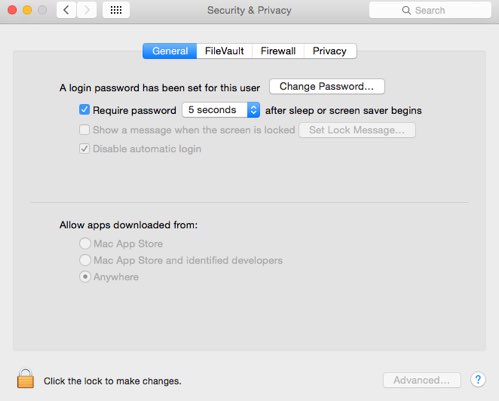
CD-ROM Installation Help for PC/Windows users:
- Once you have inserted the CD-ROM into the CD drive on your computer, follow the installation instructions on your screen. The program will load automatically.
- If the program does not load automatically, go to Start, go to My Computer, and right-click on the CD drive icon.
- On the drop-down list, click on Explore. This will bring up a window where you will see a folder with the language name on it, and a set-up icon. Double-click on the set-up icon. This should begin the installation process, and you can follow the instructions on your screen.
- In the event you prefer not to load the program onto your computer, you can run the software without installing it; however the program runs better when installed. Go to Start, go to My Computer, and right-click on the CD drive icon. In the Explore window, double-click on the language folder.
CD-ROM Installation Help for Mac users:
- When you insert the CD-ROM into the CD drive on your computer, a window will open on your screen.
- In this window, double-click on the 10 minutes a day® program icon.
- Another window will open containing the 10 minutes a day® program icon, and a folder called Applications.
- DRAG the icon to the Applications folder. This is done by clicking the icon and holding the button as you move the icon to the folder.
- Once the 10 minutes a day® program folder has been copied into the Application folder, you will close these two windows, go to Finder, and open the Applications folder in Finder.
- Inside the Applications folder you will see a list. Find the 10 minutes a day® program on the list and click it open. On the drop-down list, double-click on START
If you would like further help with this installation, please call us Toll Free at (800) 488-5068 (USA and Canada) or at (206) 284-4211. You can also email us at technicalsupport@bbks.com.